Quick Links
ExploringGeometry Dashmeans diving into a player-to-player experience, beginning with the level editor.
Carry the normal music experience to the practice mode in Geometry Dash.
To get to them, start from themain menuandclick on the right icon.
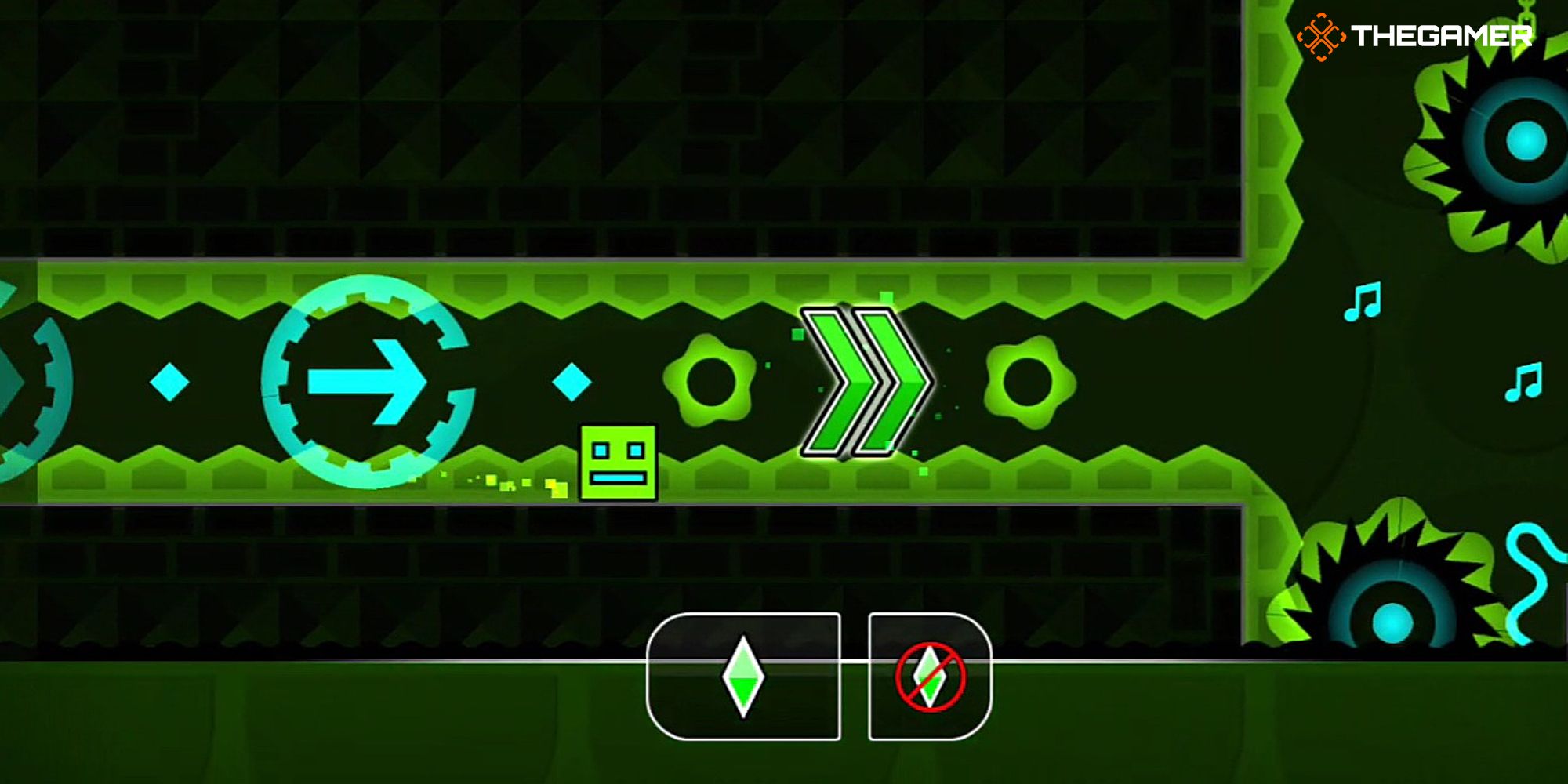
You’ll then see theLists button, allowing you to exploreTop Listsand play them.
This way,it’s possible for you to include any level in your lists as per your preference.
How To Create Lists
To create a list, you might start byclicking on the Create button.
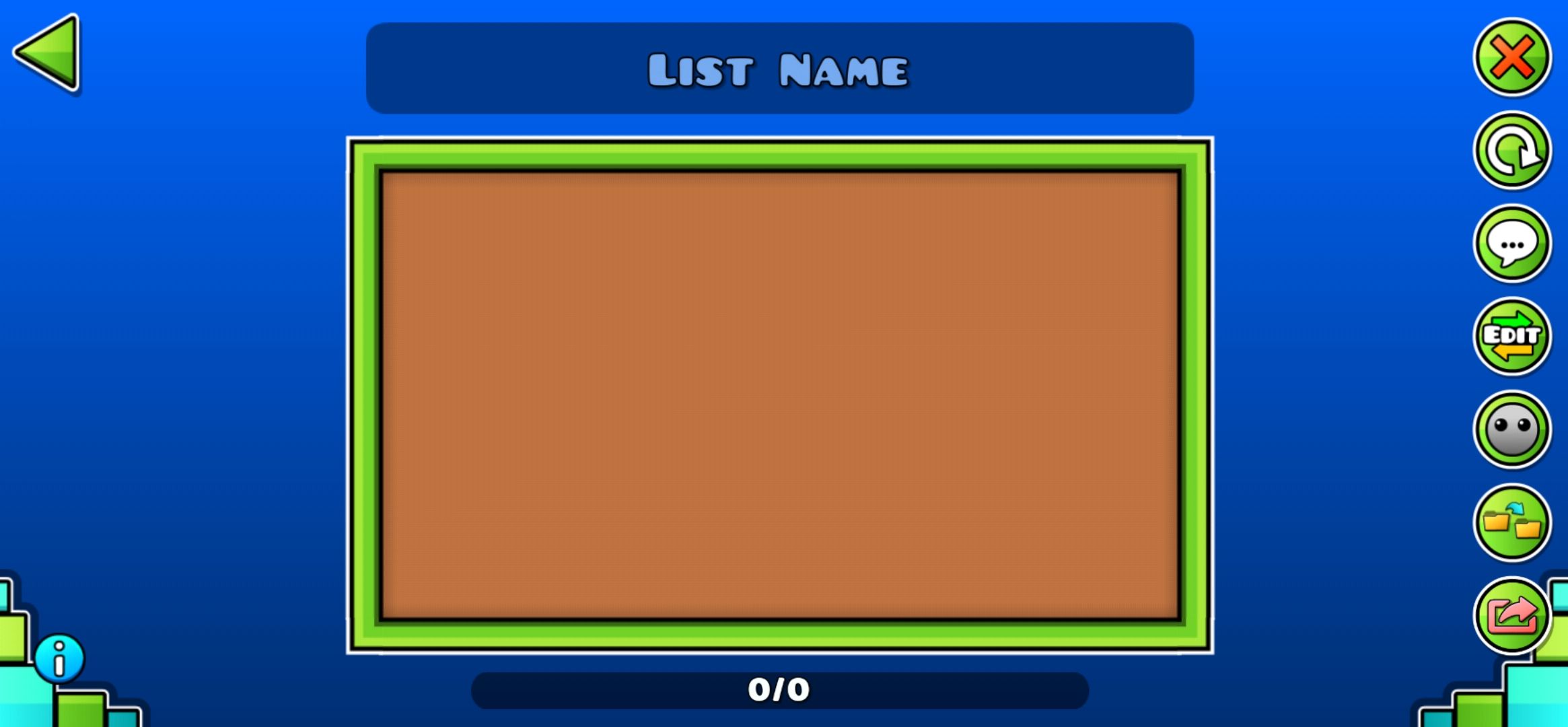
Then, you’ll find yourself in theMy Levels menu, which enables you to create new levels.
press the List button on the right, and itwill switch you to the My Lists panel.
Here, you’re able to create a new list and manage your existing lists easily.
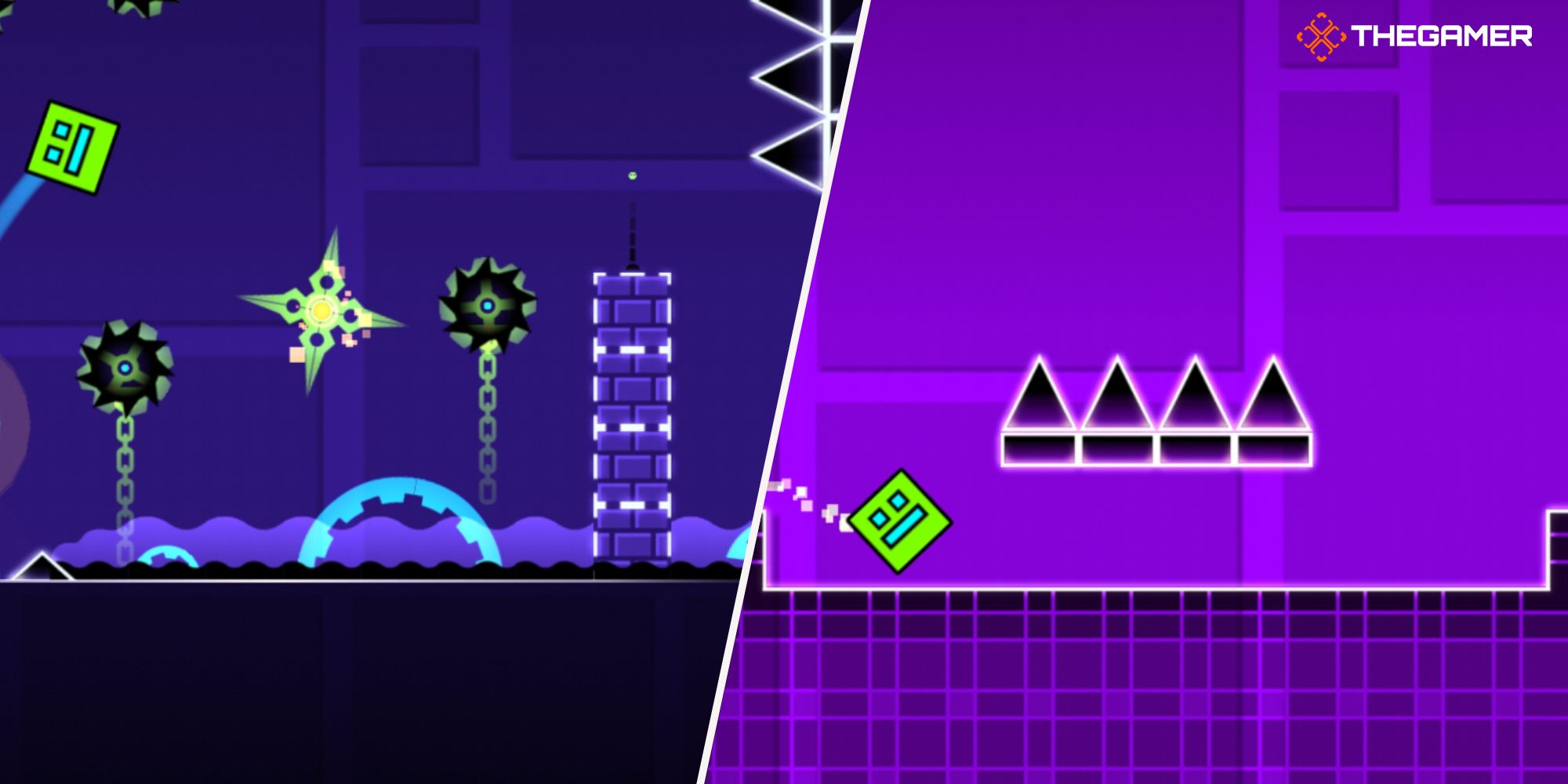
choose the"New" buttonto create a new list.
This allows you to enter yourList Name and Description.
it’s possible for you to also choose the icon you prefer for your list.

Finally,use the upload button to share your list.
If needed, you candelete the list from the X iconon the top.
After creating a list, you need tofill it out with the levels you want.
This is easy to do byopening the levels you desire and clicking on the list icon on the right.
It will then show your existing lists, allowing you tochoose where you want to add that level.
Additionally, there is the"New" buttonavailable if you want to create a new list.
Then, simplyupload the list you want from the icon at the bottom.