Here are some helpful beginner tips to consider, before navigating through challenging cubes in Geometry Dash.
Additionally, having a login account in the game is essential to upload any level.
If your level includes user coins, ensure tocollect them.
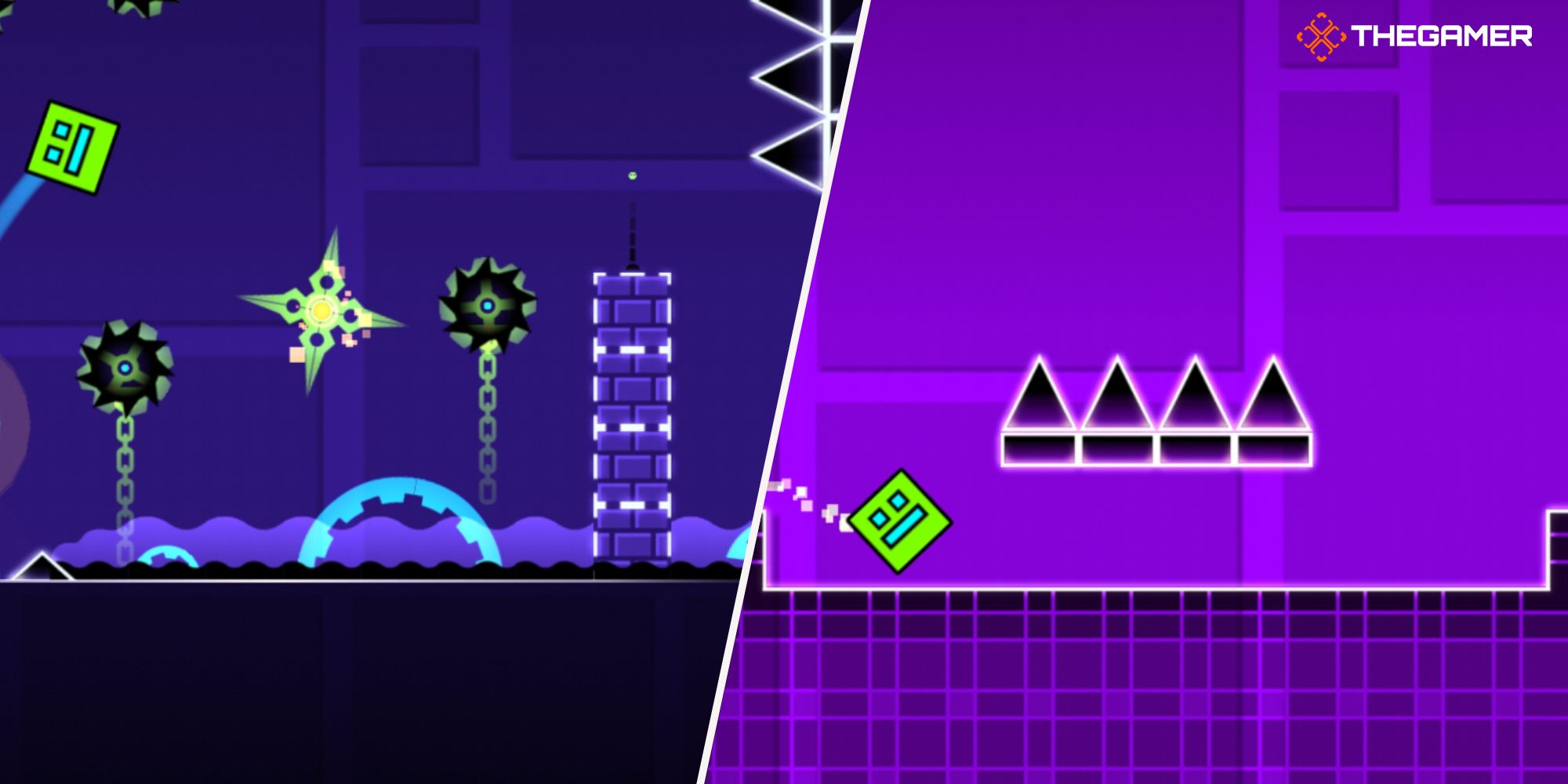
“Speed” lets youchoose the speed of the level.
The next step is tochoose the mode your level will start with.
This determines the way the player will move when clicking.
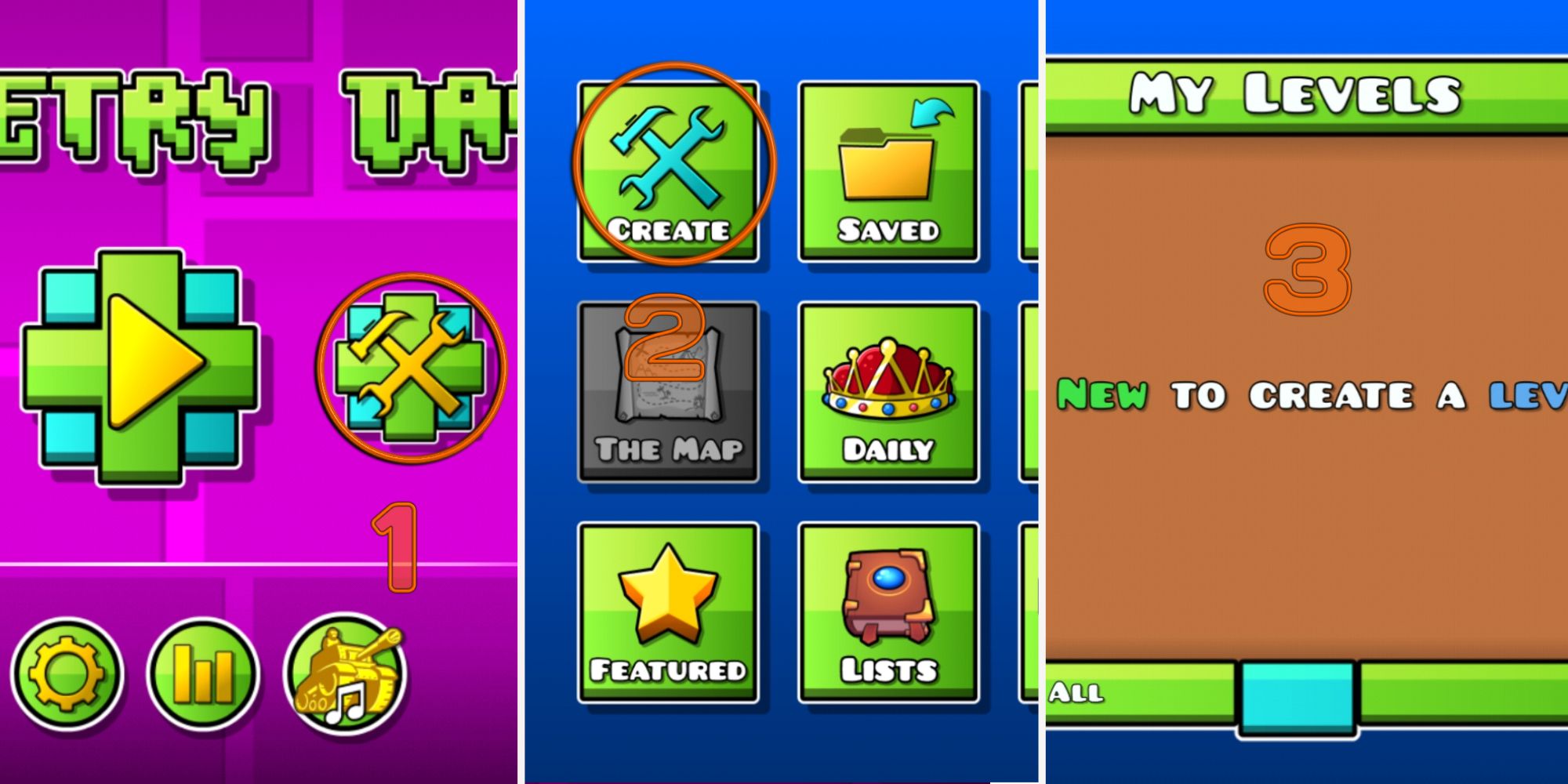
During gameplay, you could change the mode using portals from the Gameplay Objects.
Each portal serves as a mode changer while you’re playing.
you might also access more options under the"Option"label from the gear icon.
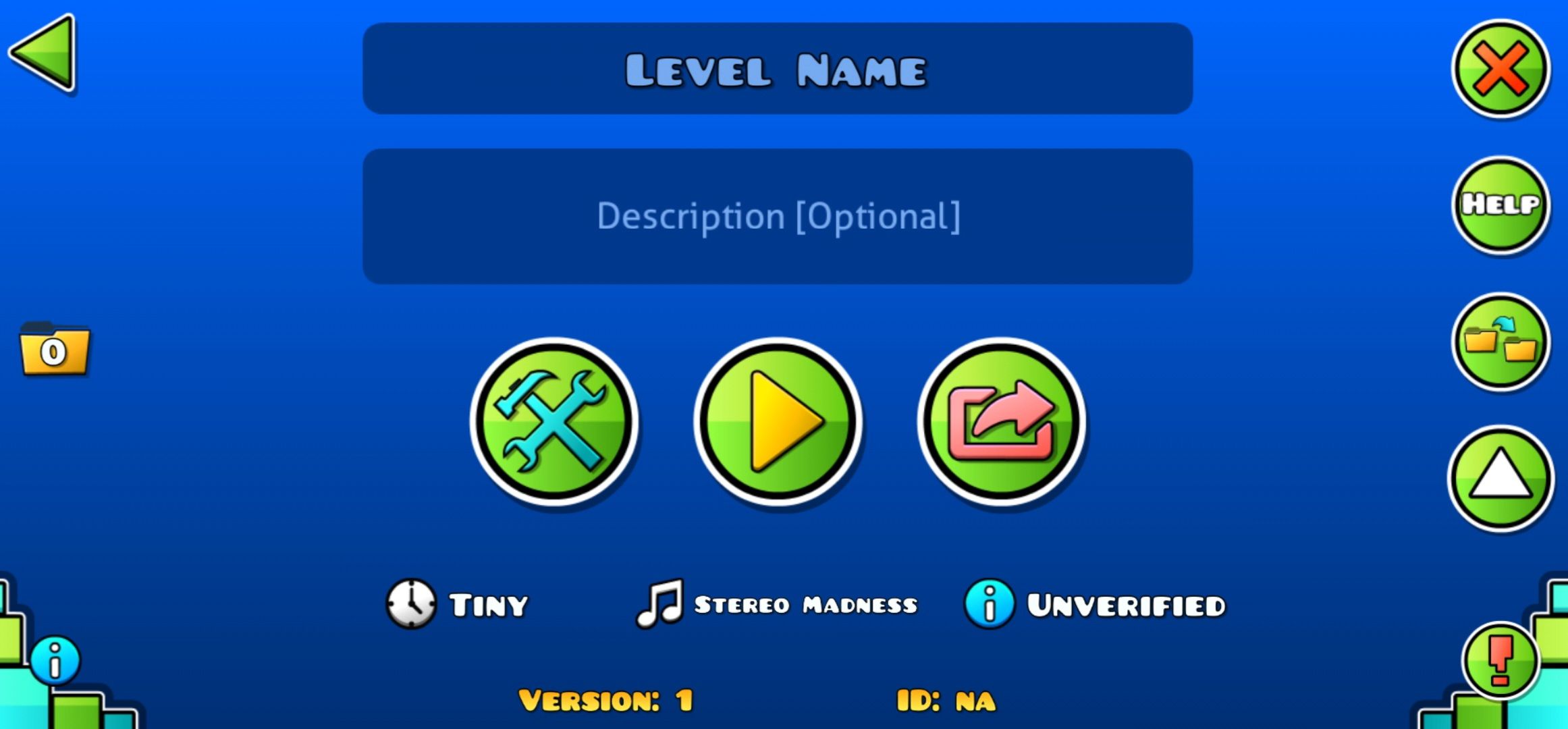
Here, you will find features such asMini Mode, which makes the player icon smaller than normal.
Additionally, options like Rotate Gameplay, Flip Gravity, and Reverse Gameplay are self-explanatory based on their names.
you’re free to change the color for each element using the"Select Color.
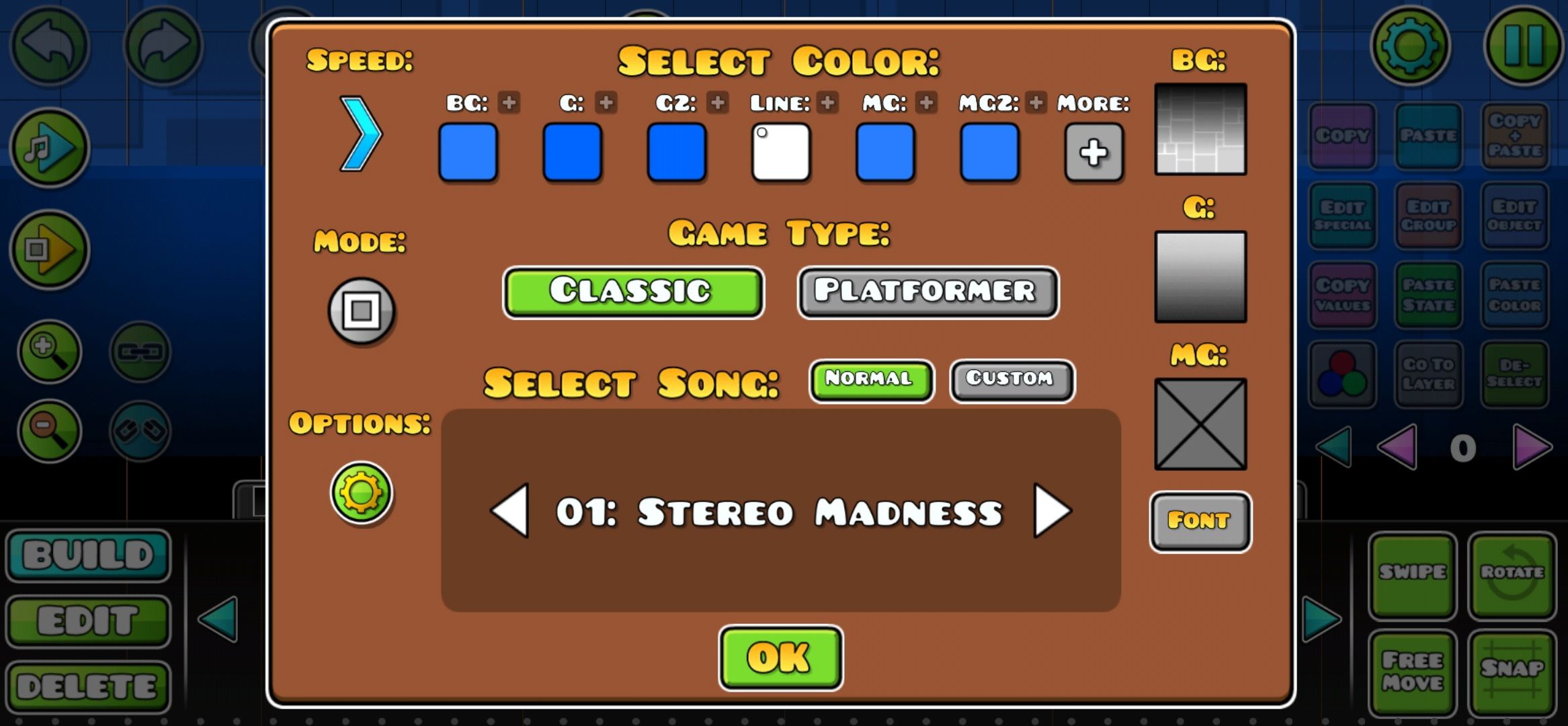
“This allows you to customize the visual aspects of each layer of background in your level.
Additionally, you have the option to change the font.
The last option you have is"Select Song.”
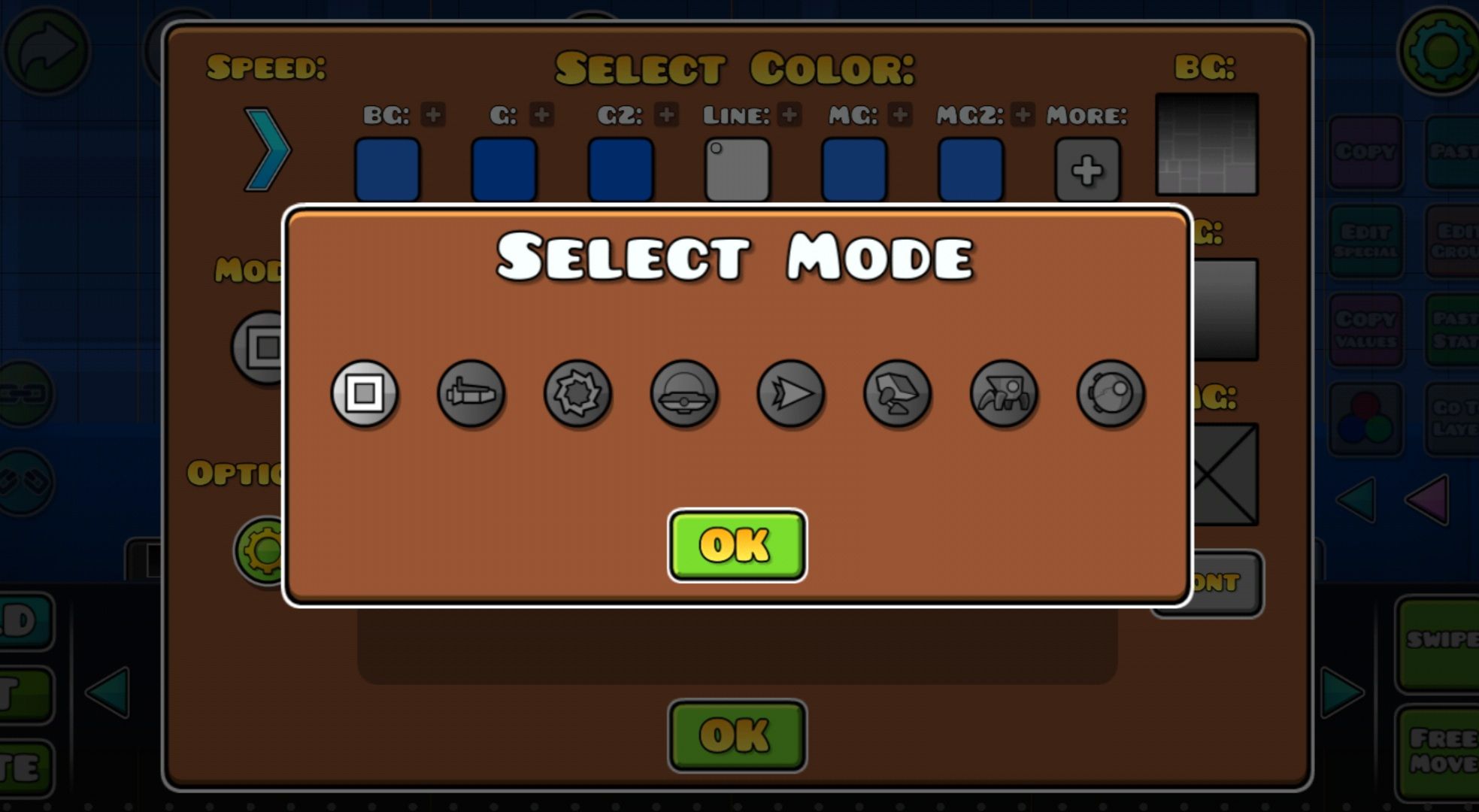
To start placing objects, it’s important to understand what each button bang out does.
They are divided as follows.
Under these three buttons, we haveplaytesting buttons.
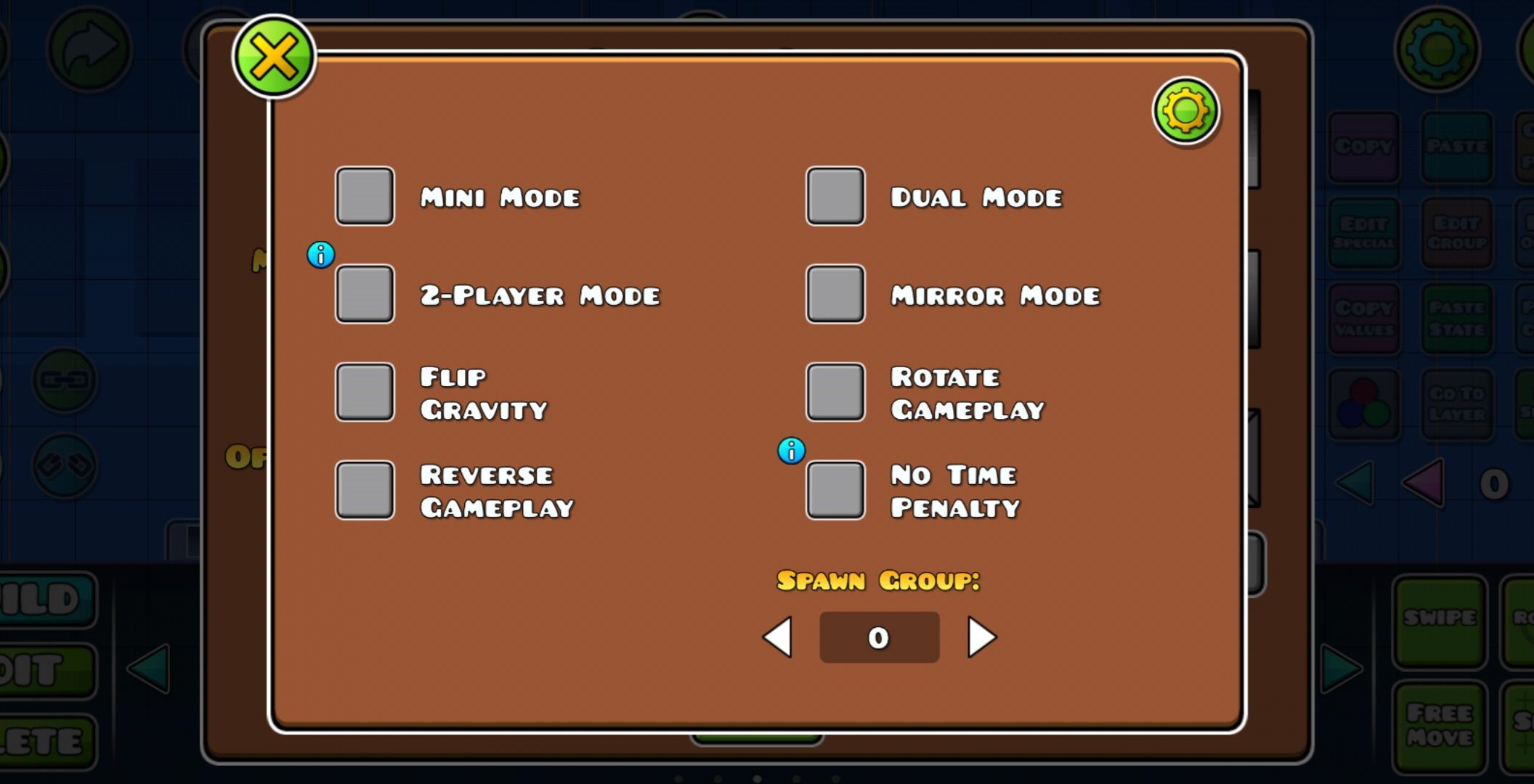
The topone plays the musicof the level, showing a line moving to help sync visuals to the song.
The last four buttons includezoom in, zoom out, and thelink and unlinkbuttons.
The link and unlink buttons allow you to connect objects to control them collectively or unlink them.
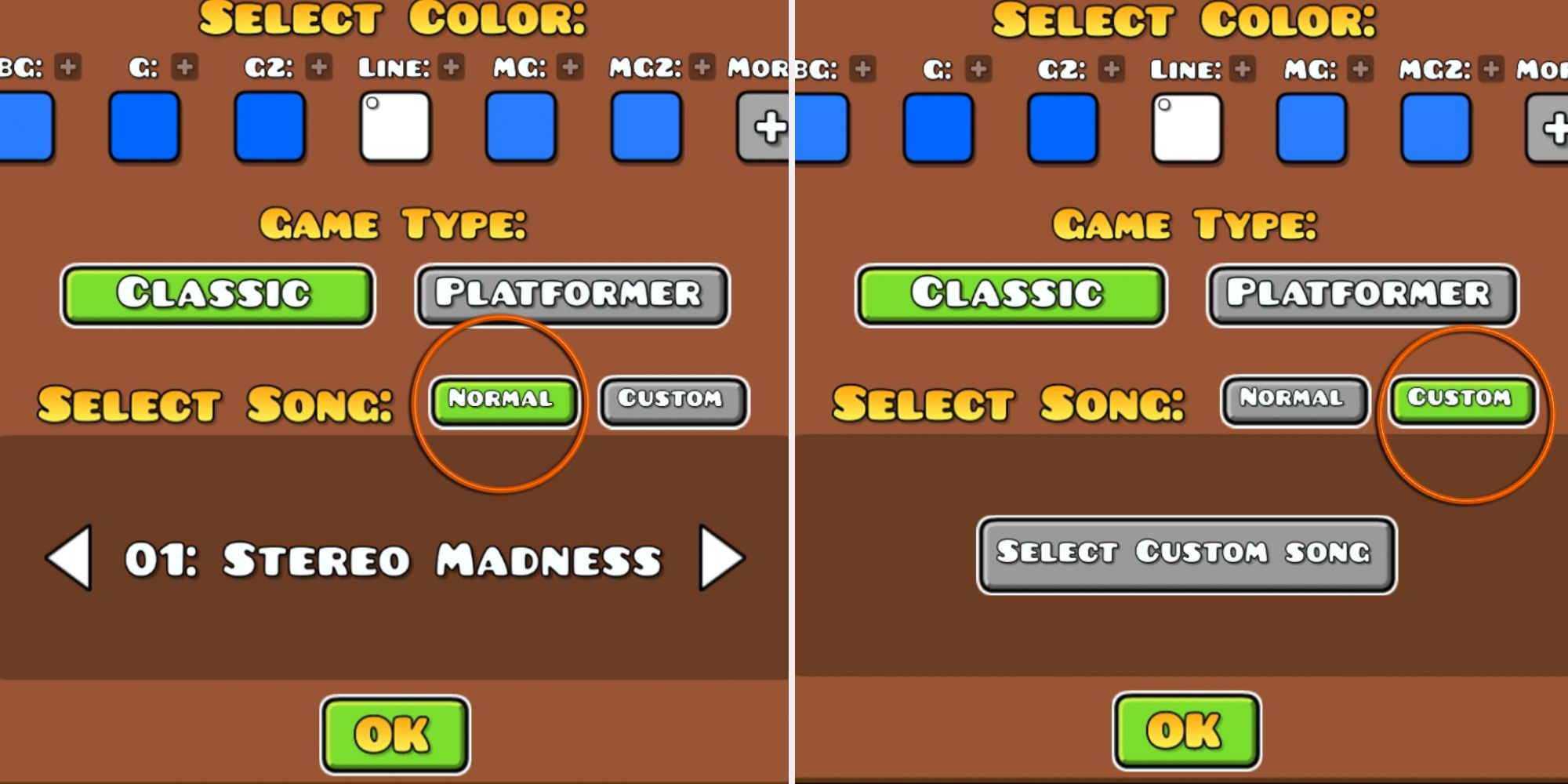
You canenable the link and unlinkbuttonsfrom the top right pause button.
However, the option ofcopy + paste will duplicate the object in the same place.
Copy Values and Paste Stateallow copying group IDs and pasting them.
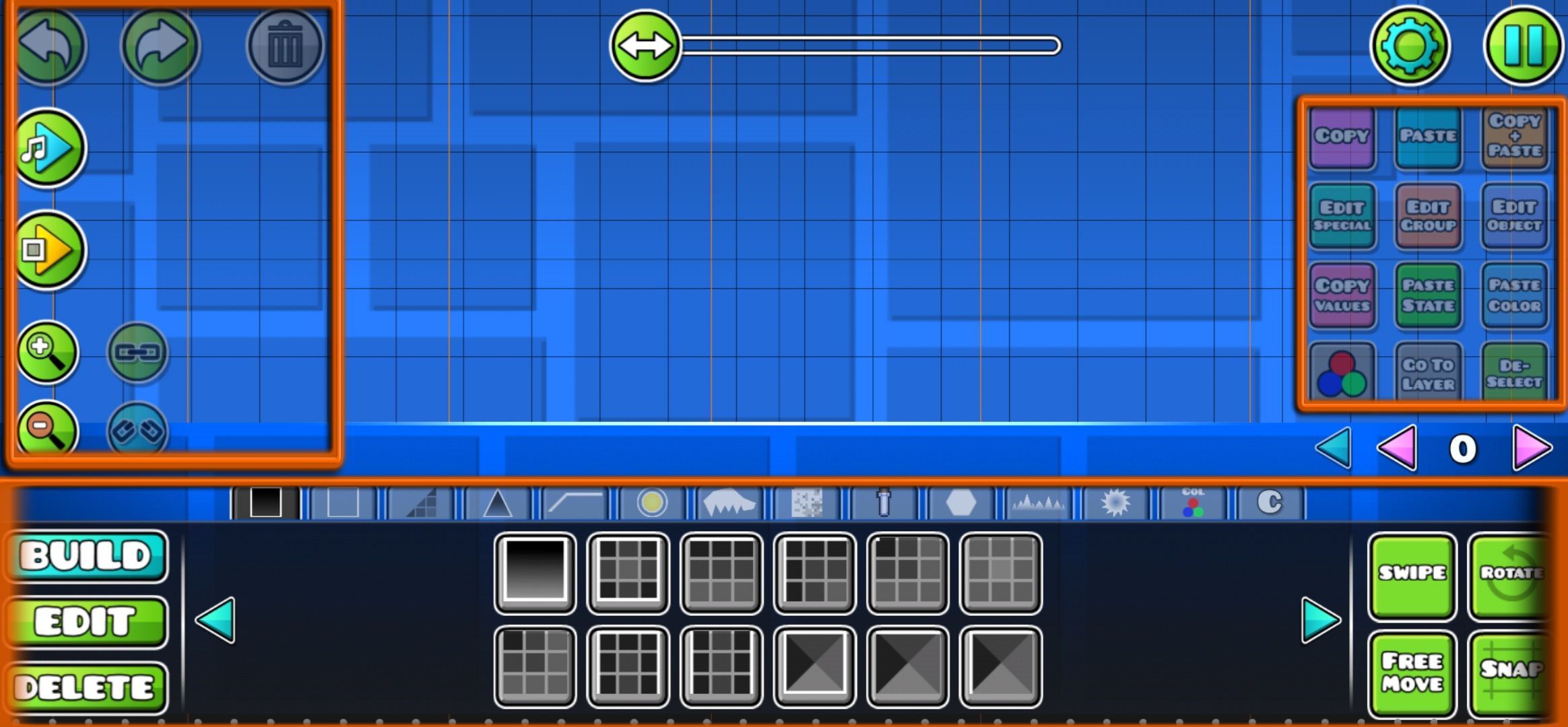
Additionally, there’s another button with the option ofPaste Colorto paste the color after copying values.
As the name suggests,the “De-Select” buttondeselects the currently selected object.
Finally, theRotate buttonserves as a tool that allows you tofreely rotate the selected object.
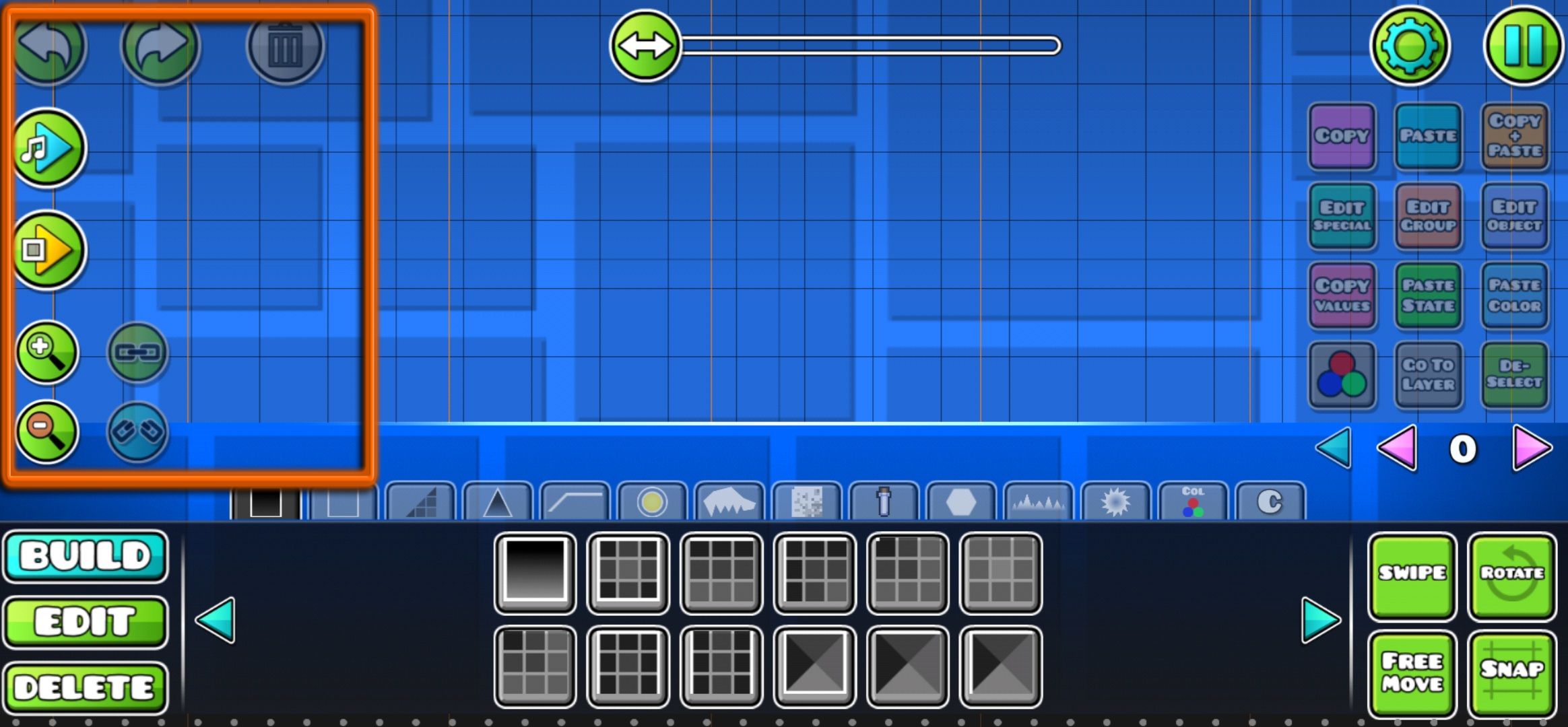
Outlines
Create outlinesyou can interact with, and add them as a layer of platforming.
Slopes
Another section of platforms consists of slopes, whichfunction similarly to blocksbut have a different shape.
Spikes
Spikes function asobstacles and lead to lossupon any collision.
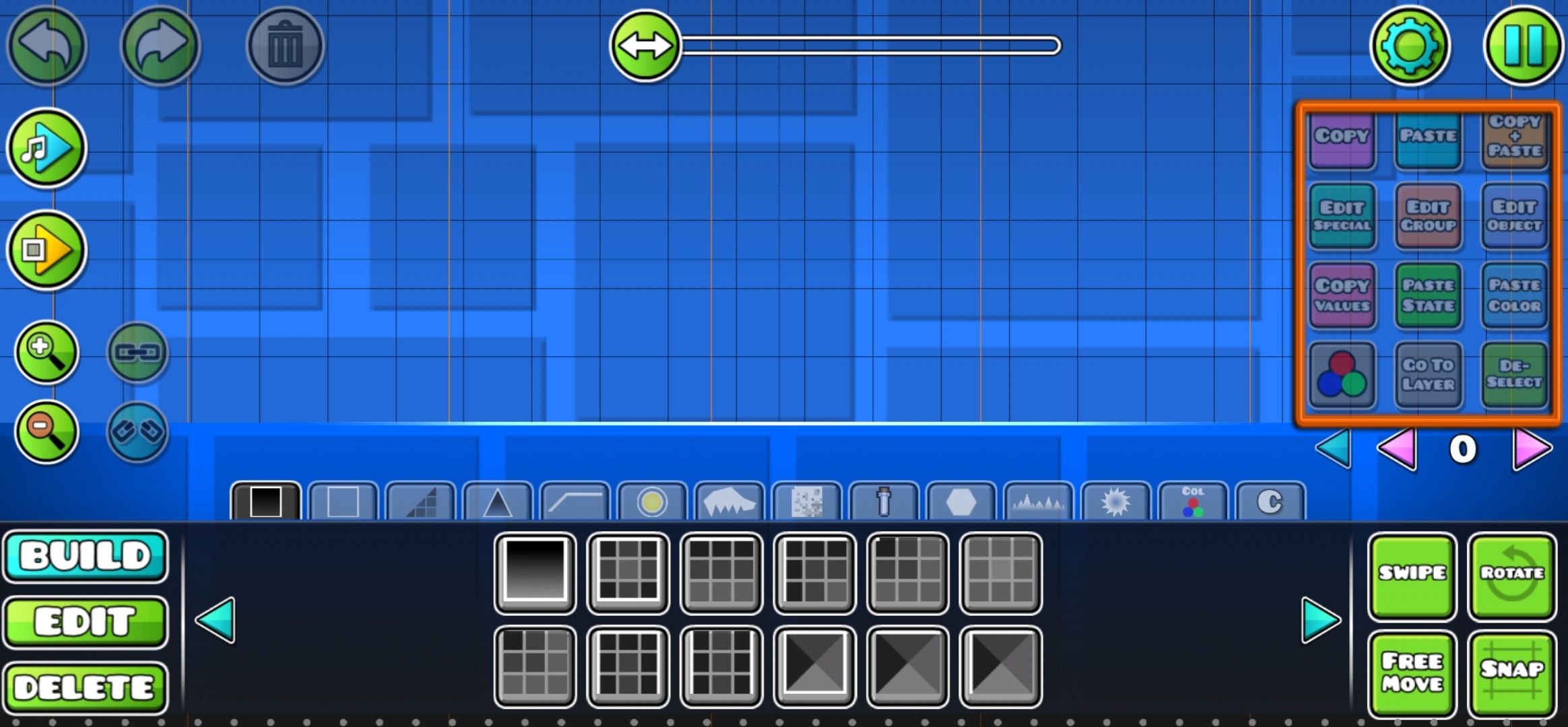
3D
you could add these objects to other platforms to give them a3D appearance.
Additionally, each object in this section comes with a built-in animation.
Items
These objects are used ascollectiblesthat can be picked up during gameplay, such as coins.
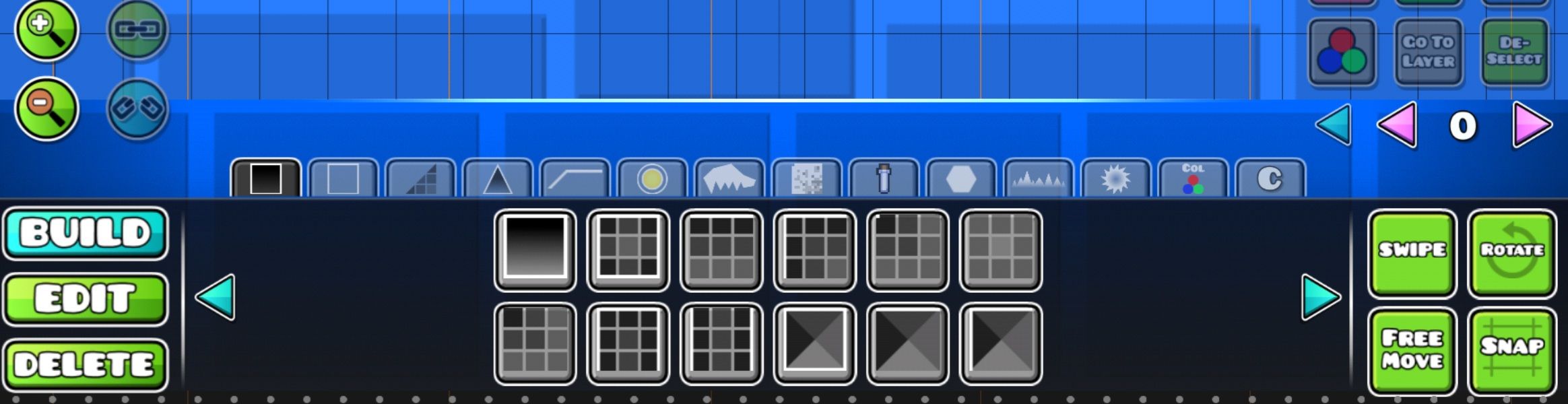
Symbols
This section includes someicons that can be used to communicatewith players in your levels.
Decorations
Another section includesdecorative objectsthat allow for more flexible customization of the level’s appearance.
The speed and directionof all these objects can be customized easily.
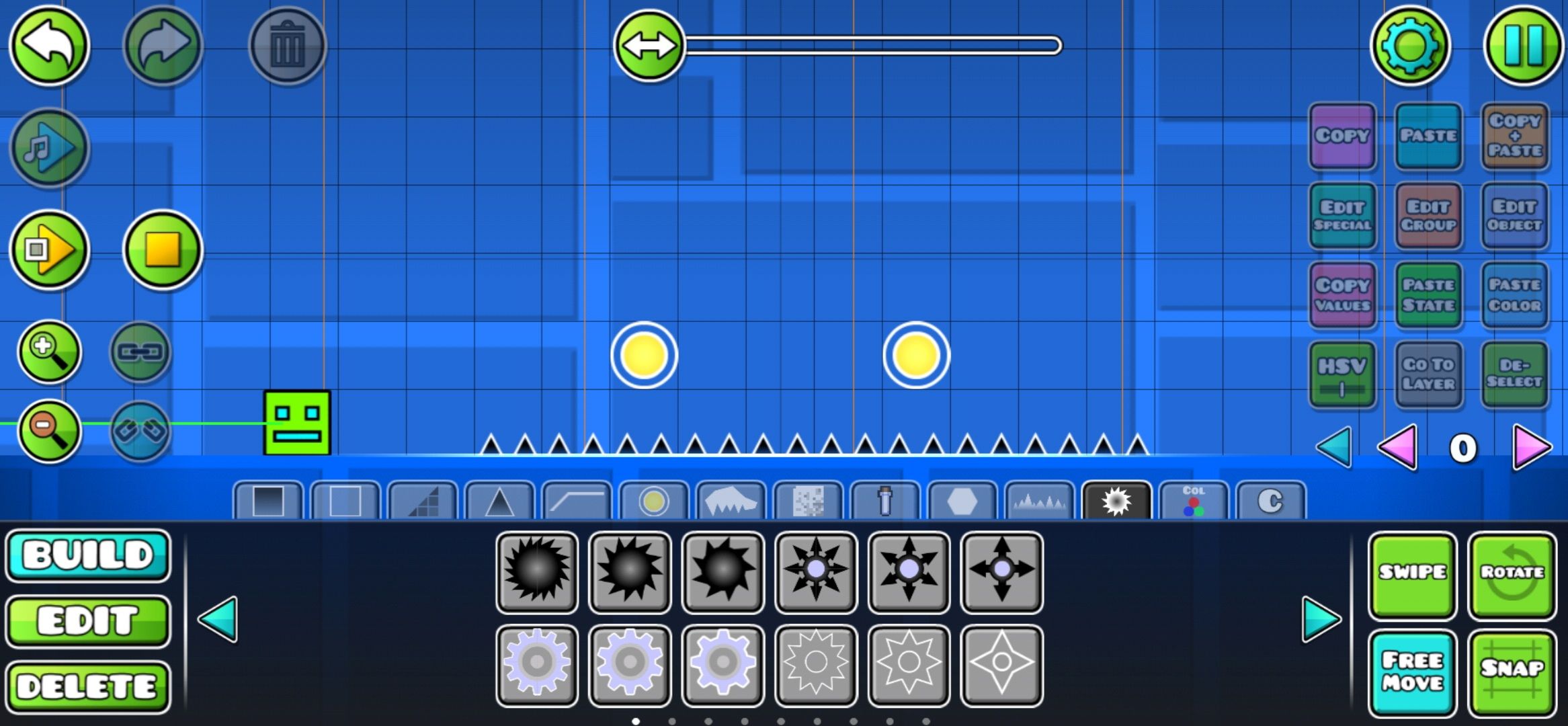
If you input a negative value, it will rotate the other way.
Triggers
Triggers are more intricate objects that offer limitless customization.
To handle this,choose the trigger you wantto work with andclick the “Edit Object” button.
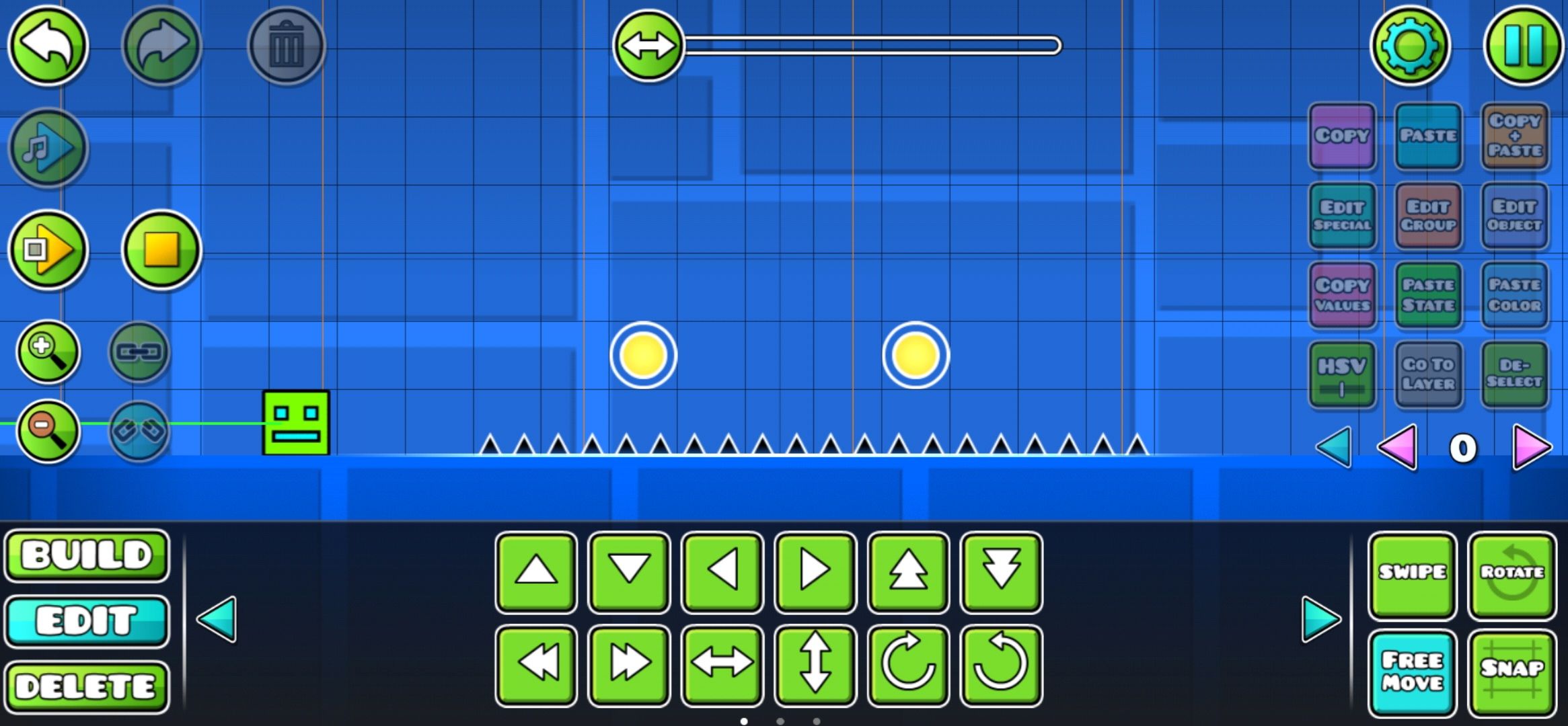
Custom Objects
This section starts empty, andyou can save the custom objects you created here.
Create levels correctly bystarting small.Build parts from the main levelsor include elements from other players' creations.
Additionally,it’s possible for you to copy levels from other playersif they are enabled to copy.
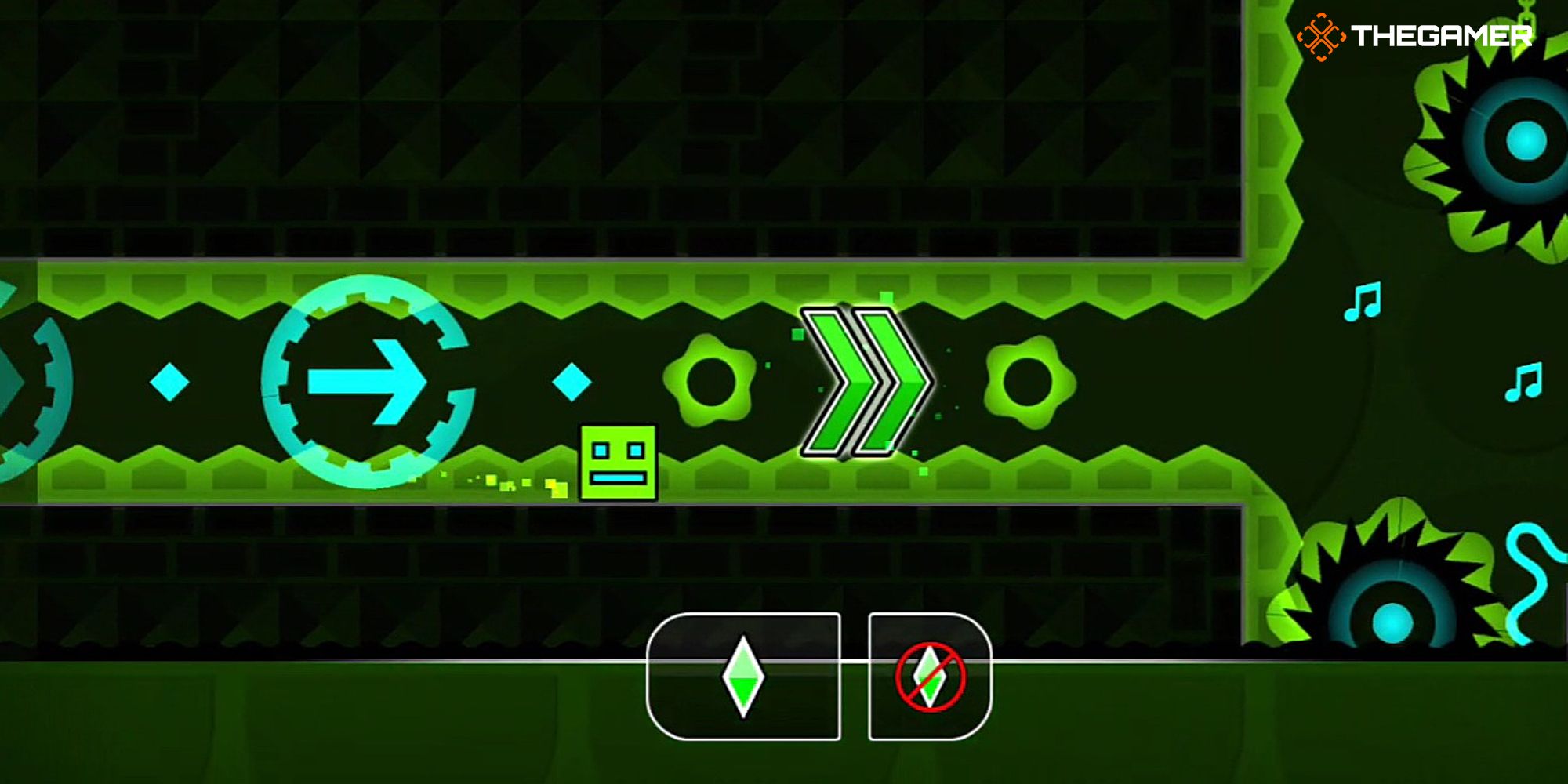
You also have the option to enable copying and set a password for access.
Carry the normal music experience to the practice mode in Geometry Dash.
